Installation
Downloading and installing Java
Java provides the cross-platform environment in which Orbeon Forms runs.
If you don't have Java installed yet, download it from https://www.oracle.com/java/technologies/javase-downloads.html.
Downloading and installing Apache Tomcat
Tomcat is the container application into which Orbeon Forms deploys. Follow these steps to download and install Tomcat if you don't have it installed yet:
Download Tomcat (see supported versions) from the Apache website.
Install Tomcat as per the instructions. If you downloaded the installer version (Windows only), run the installer. If you downloaded a compressed archive, uncompress it to the location of your choice. We call the install location
TOMCAT_HOME(on windows, this could bec:/Program Files/Apache/Tomcat, on a Unix system,/home/jdoe/tomcat, etc.).Check that your Tomcat installation is working correctly:
Run the Tomcat startup script under
TOMCAT_HOME/bin(startup.shorstartup.batdepending on your platform), or start Tomcat with the control application (Windows only).Open a web browser and access the following URL:
http://localhost:8080/You should see the Tomcat welcome page.

NOTE: We recommend using Tomcat for this tutorial, but Orbeon Forms can deploy into containers other than Tomcat.
Downloading and installing Orbeon Forms
Follow these steps to download and install Orbeon Forms:
Download Orbeon Forms.
Uncompress the archive into a directory of your choice. We call that directory
ORBEON_FORMS_HOME.Under
ORBEON_FORMS_HOME, you find a file calledorbeon.war. This is the file to deploy into Tomcat. To do so, just copy it underTOMCAT_HOME/webapps(alternatively, if you know what you are doing, you can uncompress it at a location of your choice and configure a context inTOMCAT_HOME/conf/server.xml). Thewebappsdirectory is already present after you have installed Tomcat.
Testing your setup
Make sure you restart Tomcat (run the shutdown script under TOMCAT_HOME/bin, and then the startup script again). Then open up with a web browser the following URL:
You should see the Orbeon Forms welcome page:
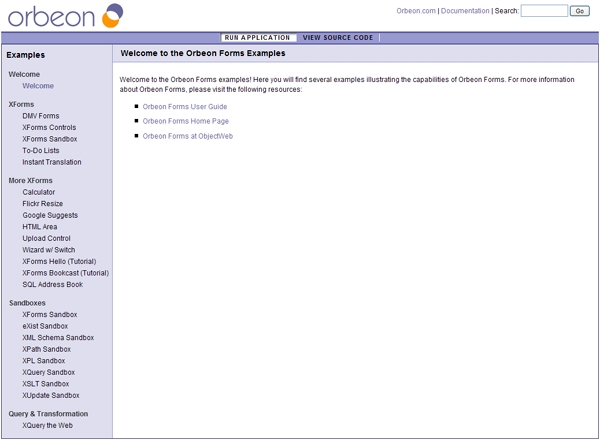
Last updated